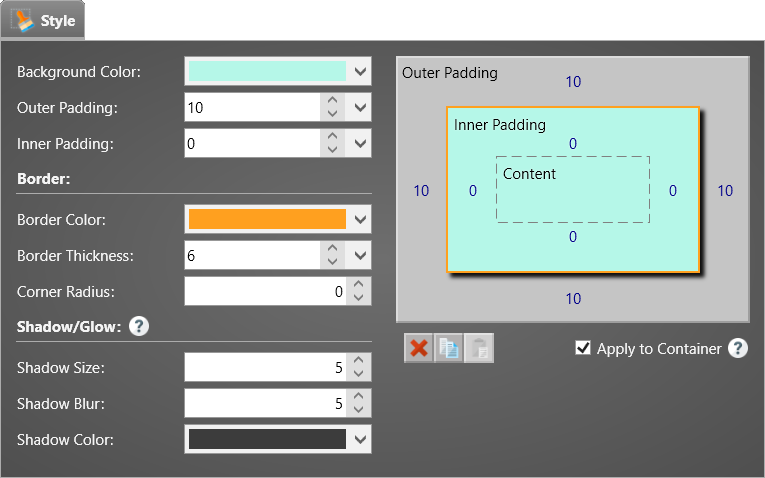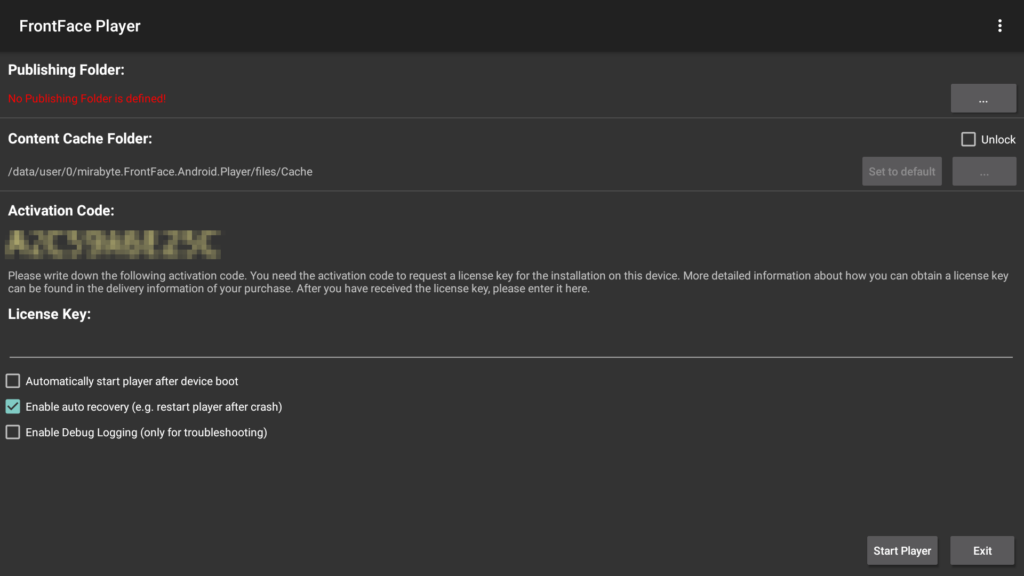Digital signage software is available for various operating systems. Broadly speaking, there are two types of systems used for digital signage: PC-based and SOC (System on a Chip). While PC-based systems use classic PC hardware, usually based on x86 or x64 processors, SOC hardware has the entire system on a chip and is usually integrated directly into the screen. However, there are also external SOC media players and sticks that connect to the display via HDMI or Display Port like PCs.
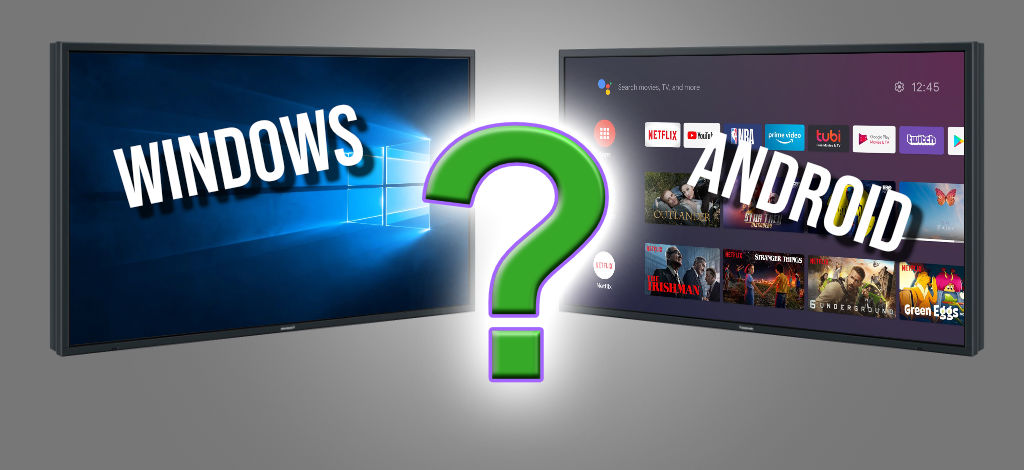
Accordingly, PC operating systems are used on PC hardware: In addition to Windows as the top dog, Linux in its many forms also plays a role in some cases.
SOCs, on the other hand, have a variety of proprietary operating systems that are usually closely tied to the hardware and come directly from the hardware manufacturer. On the other hand, there are also many SOCs that are based on Android or Android TV. The reason for this is that Android is a very common and robust operating system, which is also available free of charge (as it is open source), making it an interesting option for many hardware manufacturers.
In summary, both Windows and Android have a leading role to play in the digital signage sector. This raises the question:
Which operating system is better suited for digital signage?
First of all: There is no clear answer to this question! As is often the case, it depends on individual circumstances.
Windows
The advantage of Windows-based systems is clearly the variety of hardware and the ability to easily replace individual components if needed. In addition, managing Windows-based devices is much easier if you already manage Windows workstation PCs. The update security argument is also compelling in the case of Windows, as updates are available for many years. However, when it comes to hardware performance, Windows systems offer more choice and modularity. A Windows-based player system can be configured to meet both performance requirements and budget. Mini-PC systems or Slide-In PCs (OPS), which can be integrated either behind or directly into the display, are particularly popular for digital signage appliances. The disadvantage is that in most cases the operating system (Windows) has to be purchased separately, which means additional costs. Some systems, especially those based on Windows IoT Enterprise, come with the Windows operating system pre-installed.
Android
On the other hand, there are player systems based on Android or Android TV. Their main advantage is the price. In the case of Android TV, the necessary hardware is already integrated into the display and does not need to be purchased separately. External set-top boxes are also available for very little money and are priced well below the cheapest PC systems. The performance of these devices, which are specifically designed for multimedia applications, is usually very impressive. However, one disadvantage should not be overlooked: update security! Since security and feature updates are not released centrally by Google, but by the respective device manufacturers, it is often the case, especially with Android boxes from the Far East, that updates are no longer offered after a very short time.
Decide for what?
So the choice depends on the purpose of the digital signage application and the available budget. For tight budgets, isolated solutions or smaller applications (e.g. a digital menu or a simple reception screen), Android is definitely worth more than a look! But when it comes to more professional applications with demanding requirements and where sustainability, maintainability and flexibility are paramount, there is usually no way around Windows.
But no matter which platform you choose, the FrontFace digital signage software is available for both Windows and Android. Functionally there are some differences (the most important being that the Android version of FrontFace does not support interactive applications), but with FrontFace you get an extremely powerful yet easy to use digital signage software that can even be used to manage mixed systems that use both Android and Windows players.
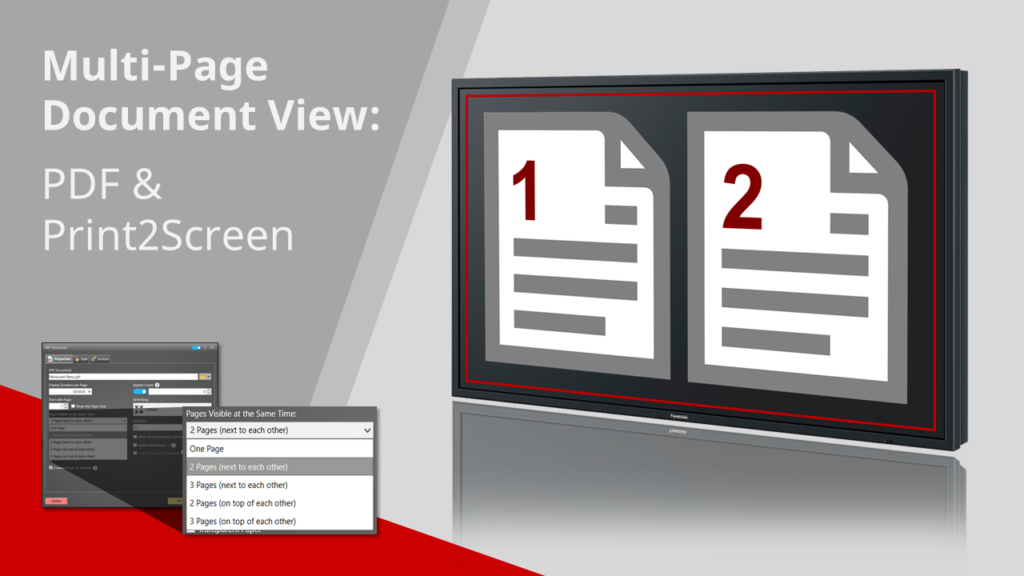
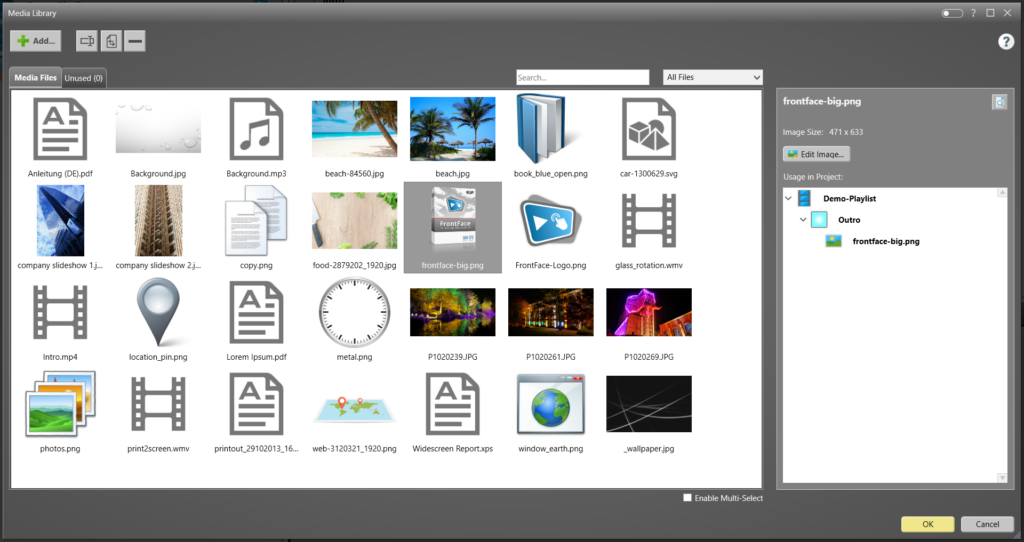
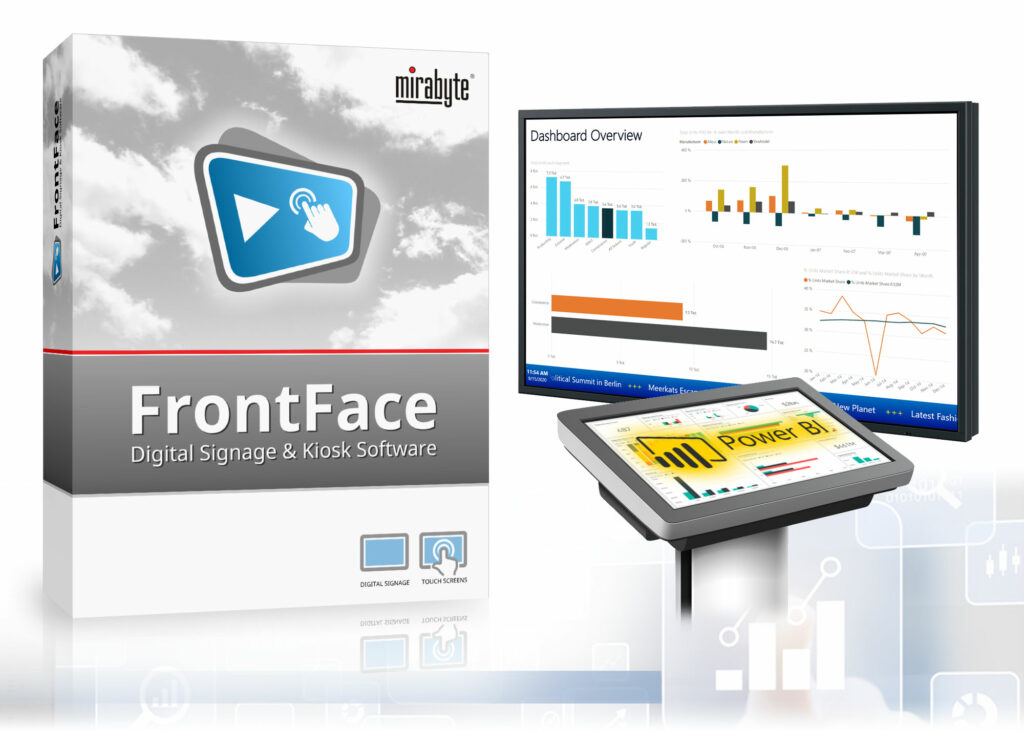
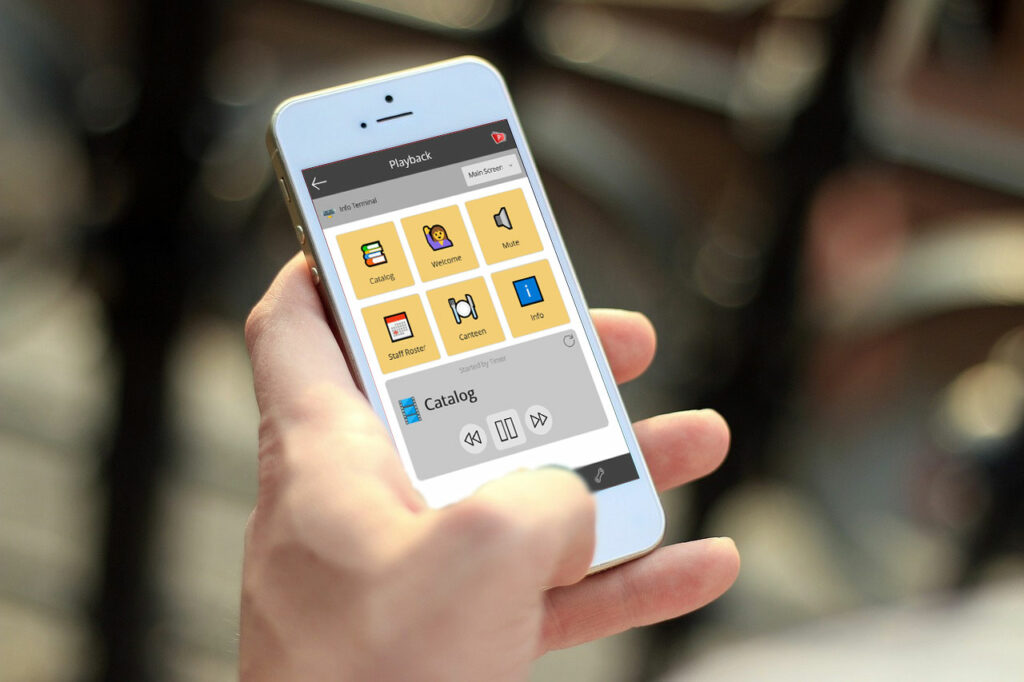
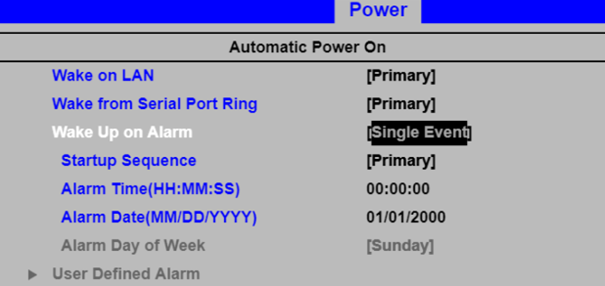

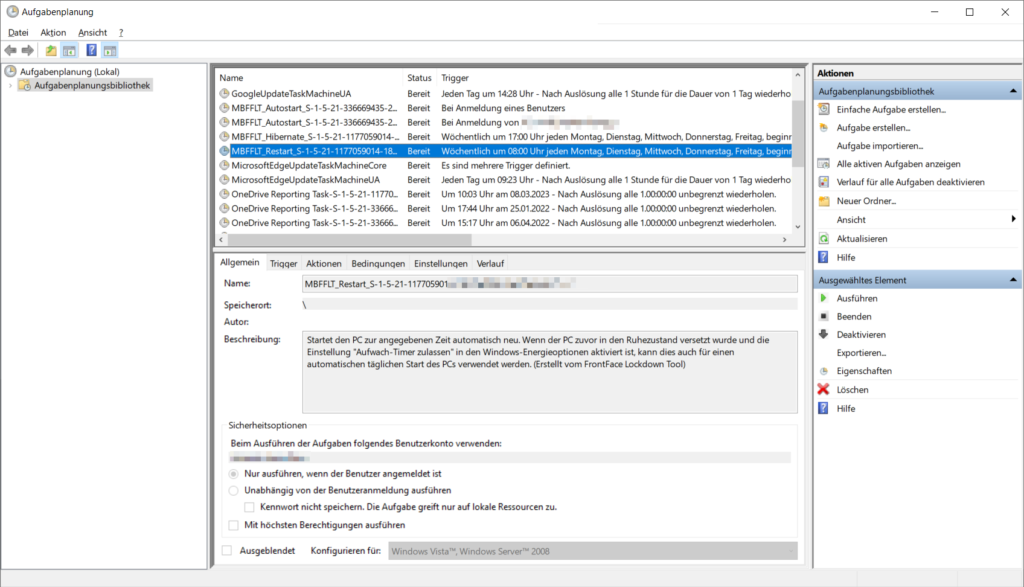
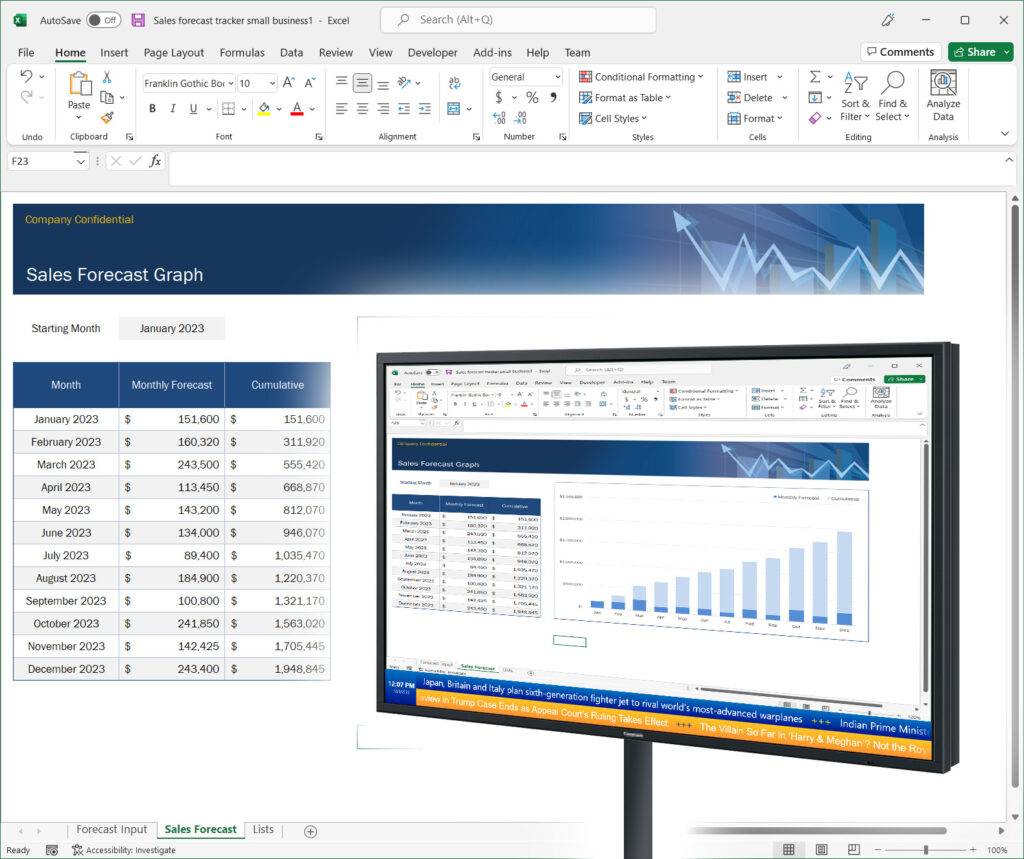

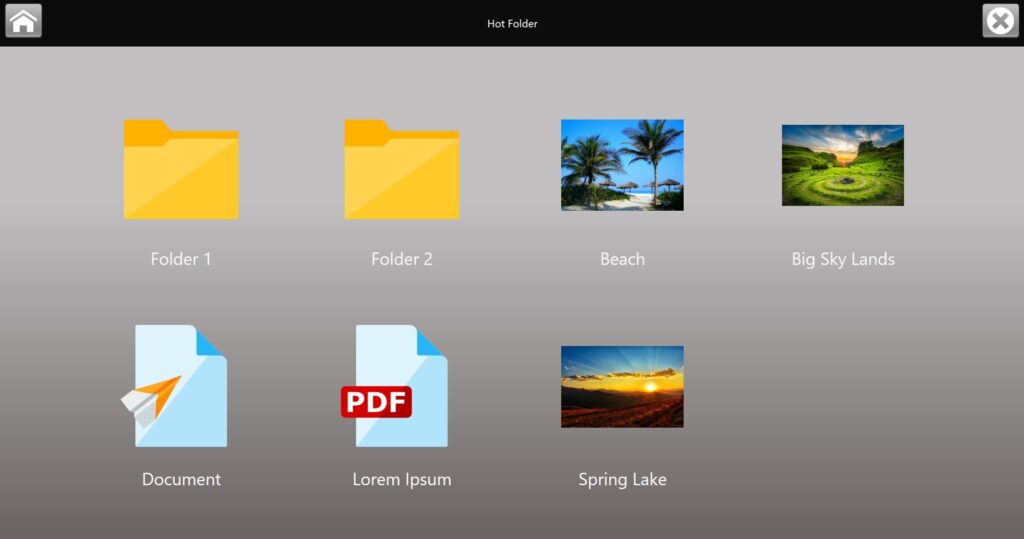
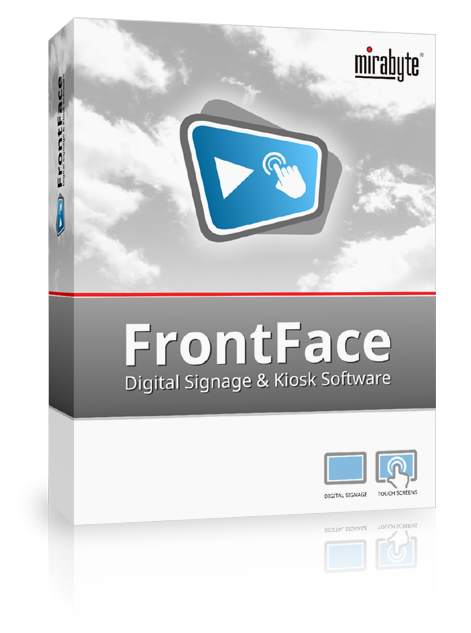 In addition to numerous improvements and new features, the latest version 4.6.0 of
In addition to numerous improvements and new features, the latest version 4.6.0 of