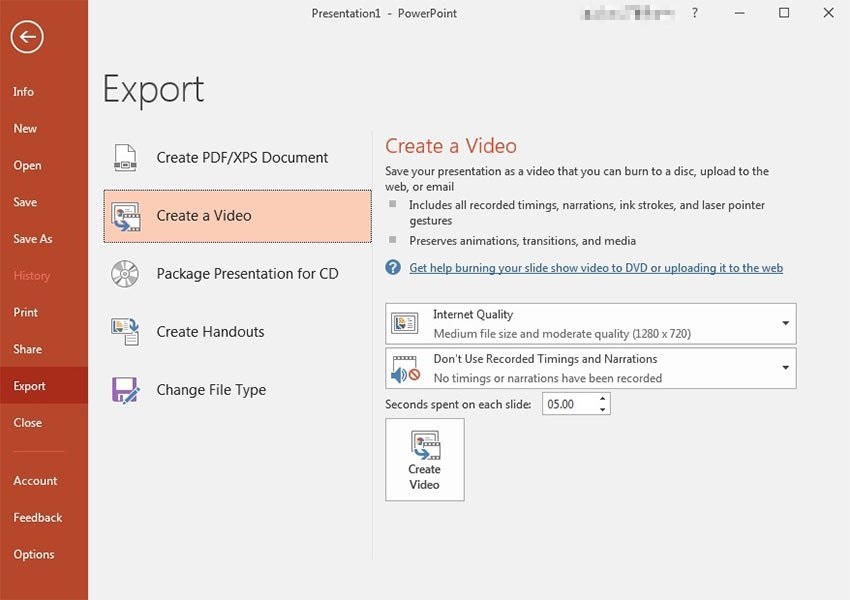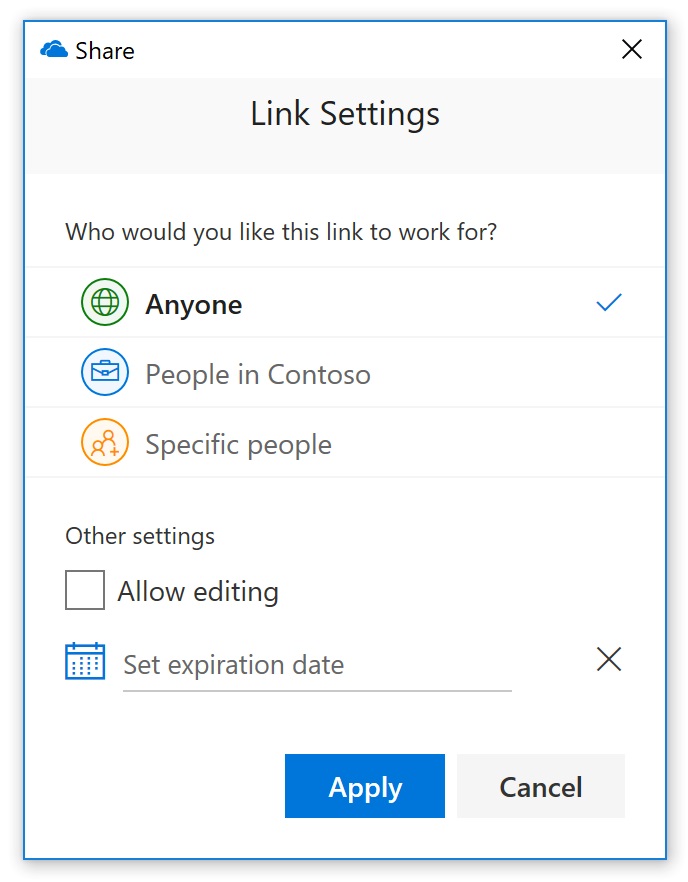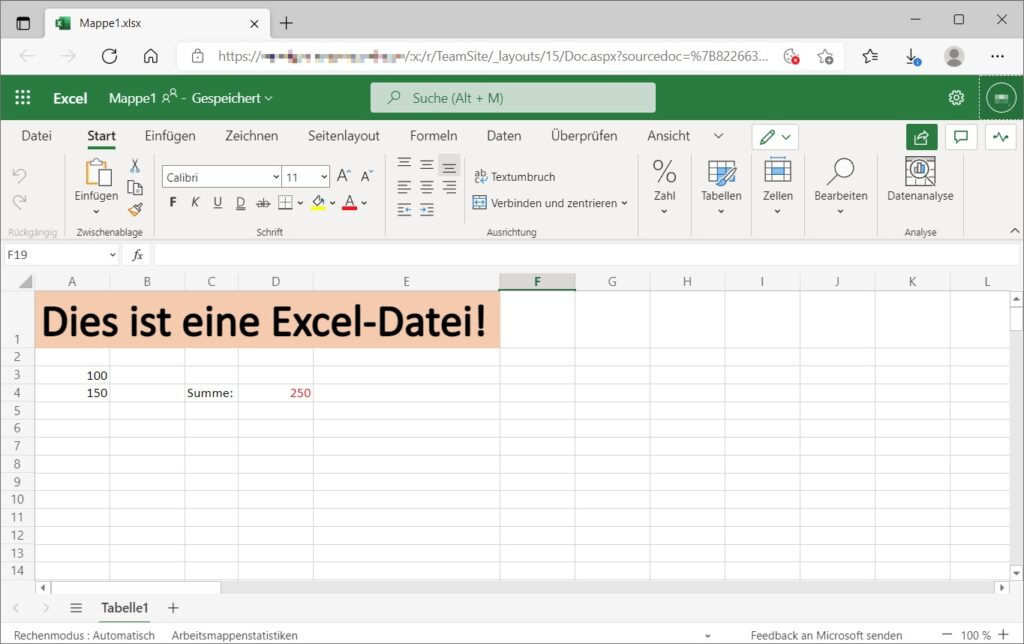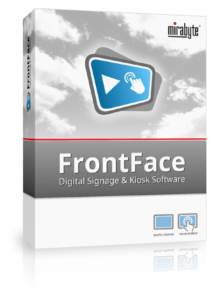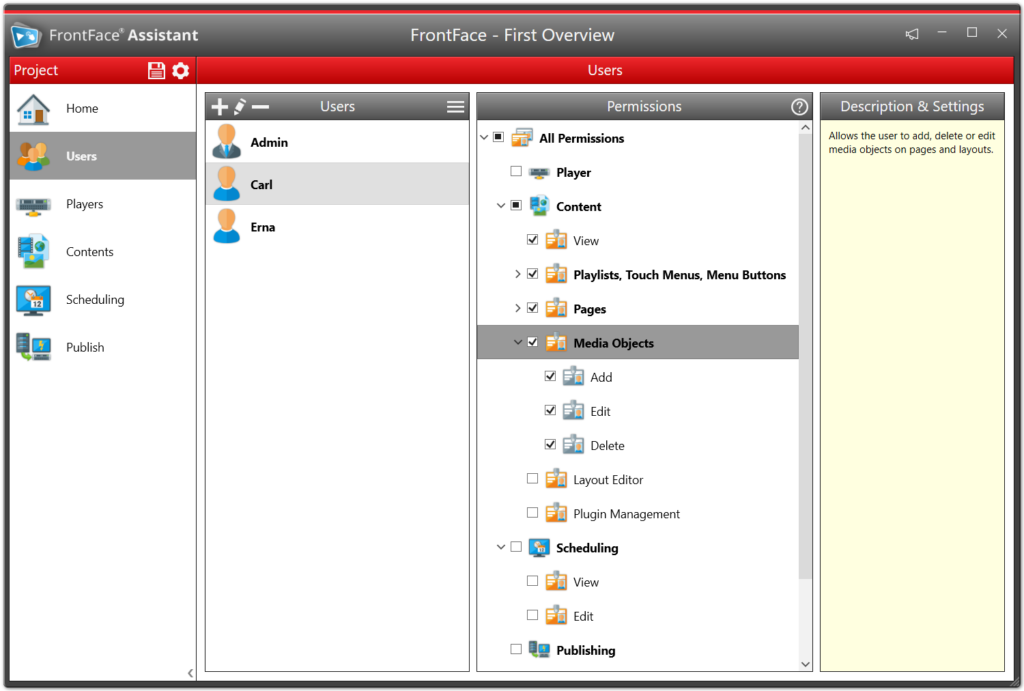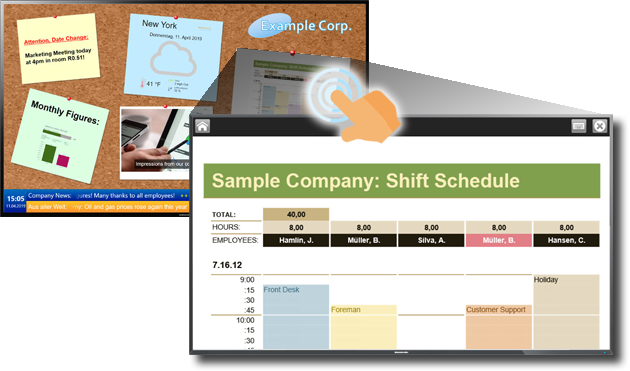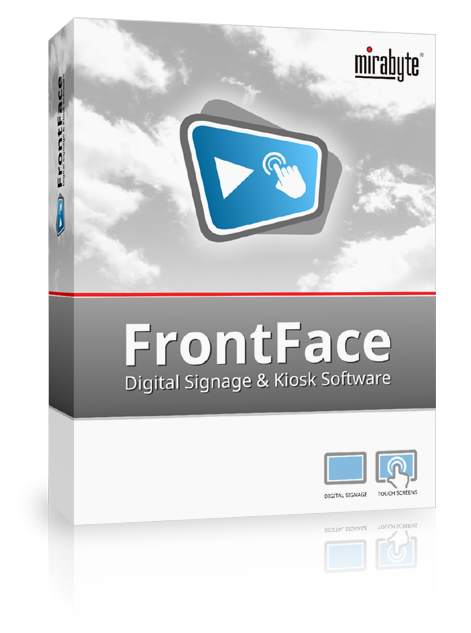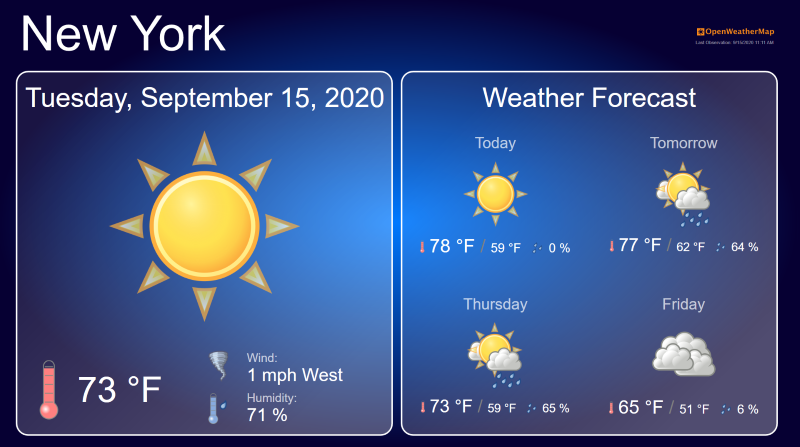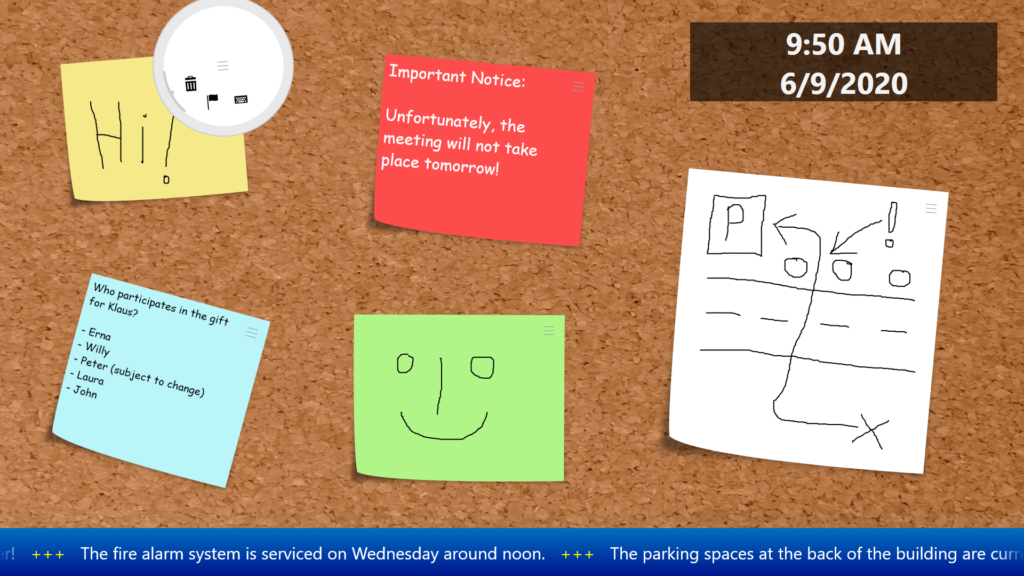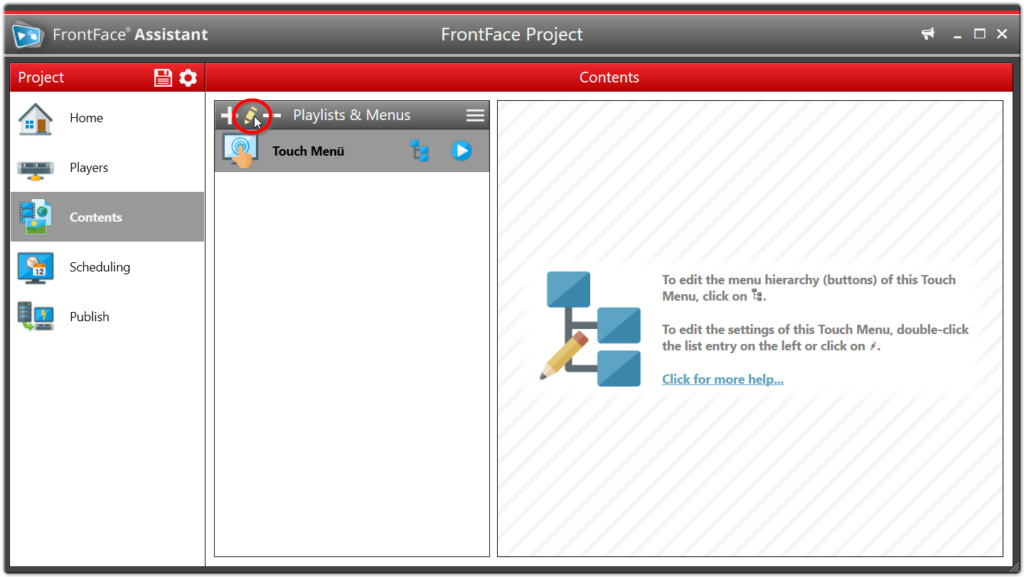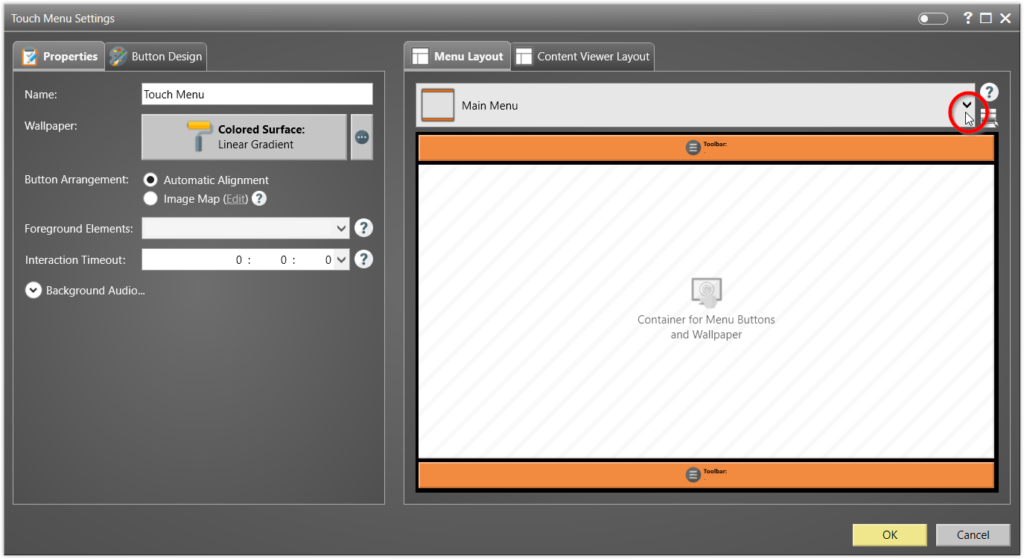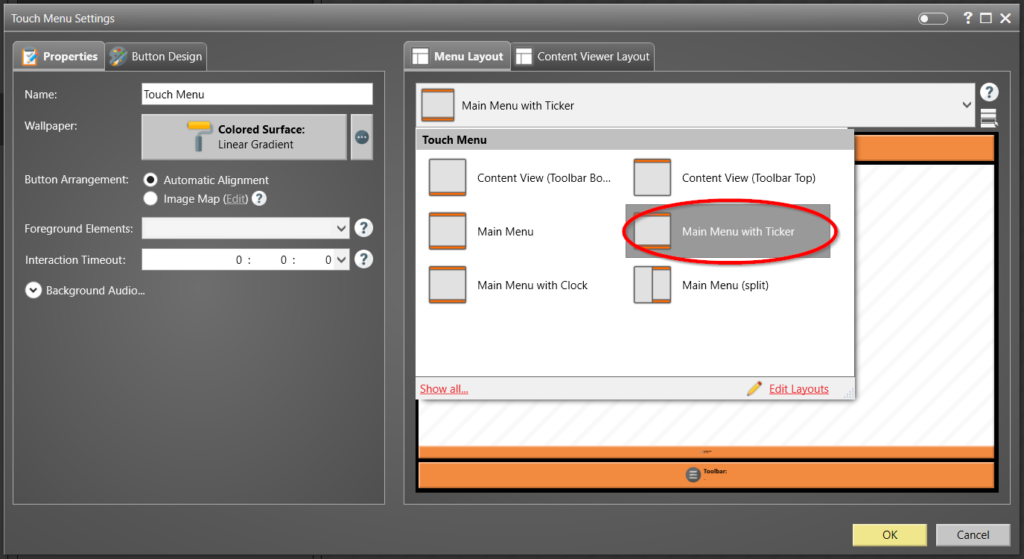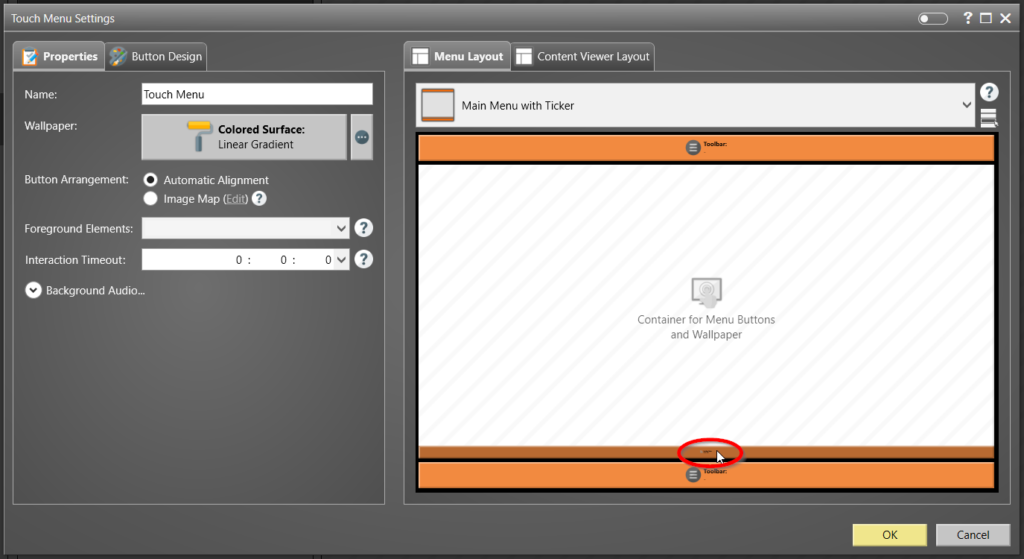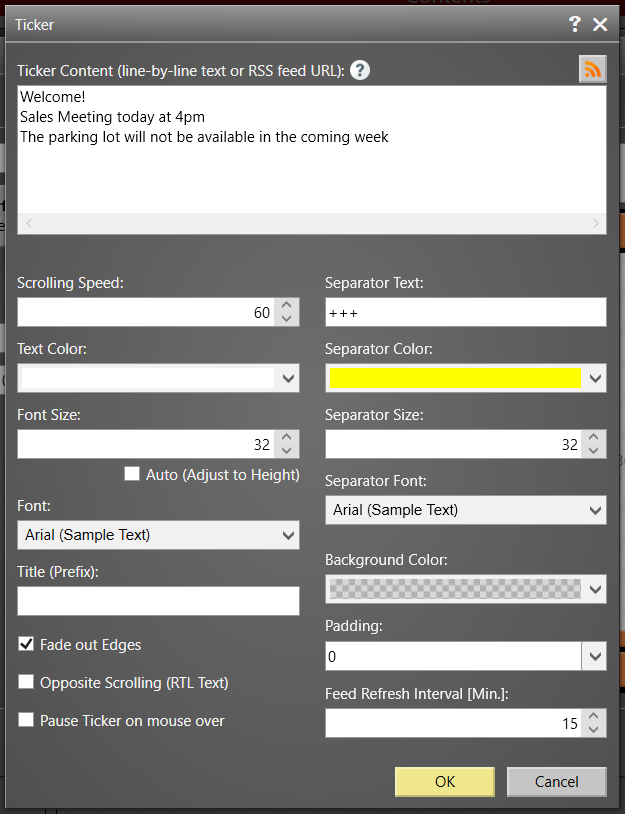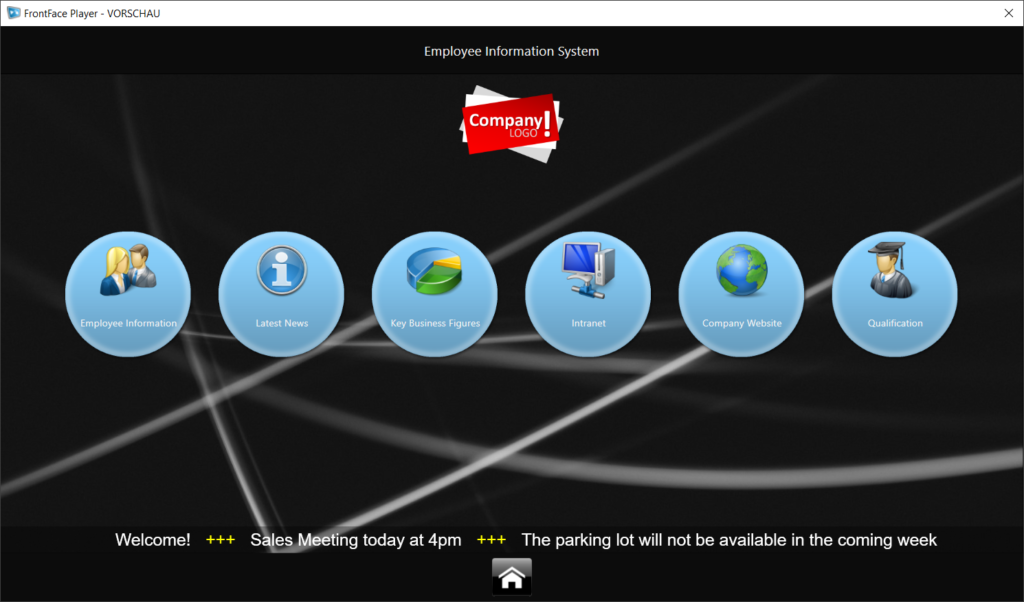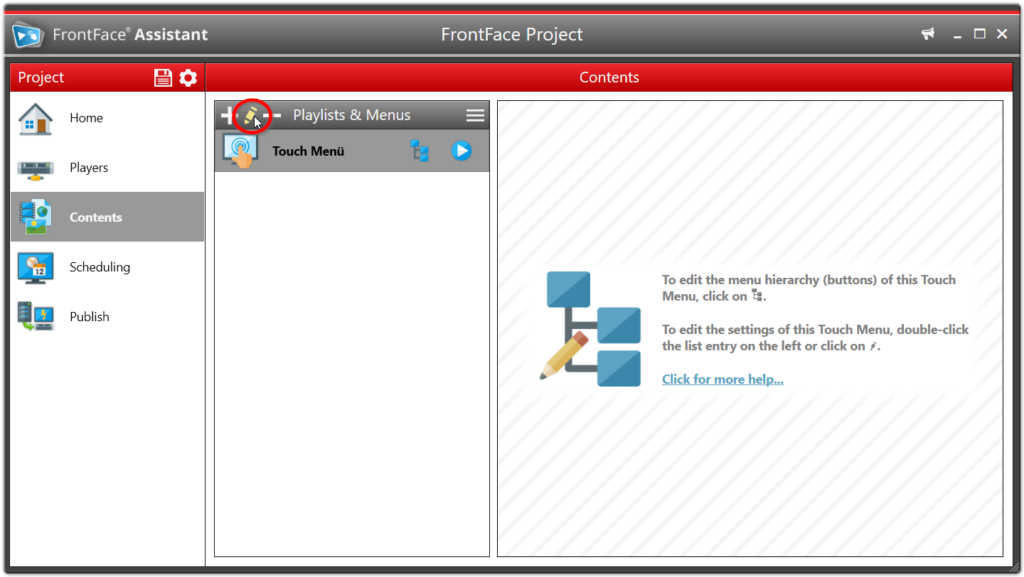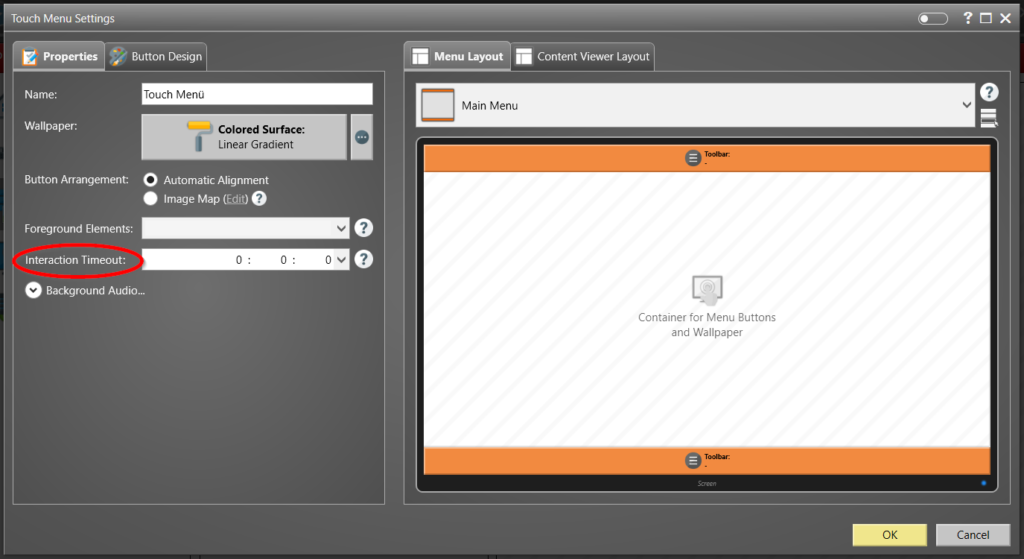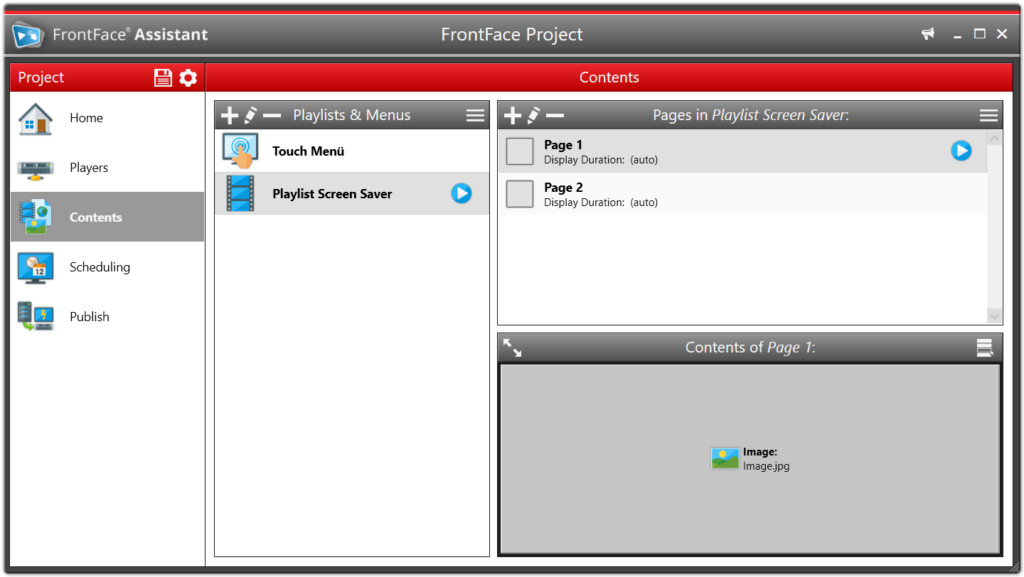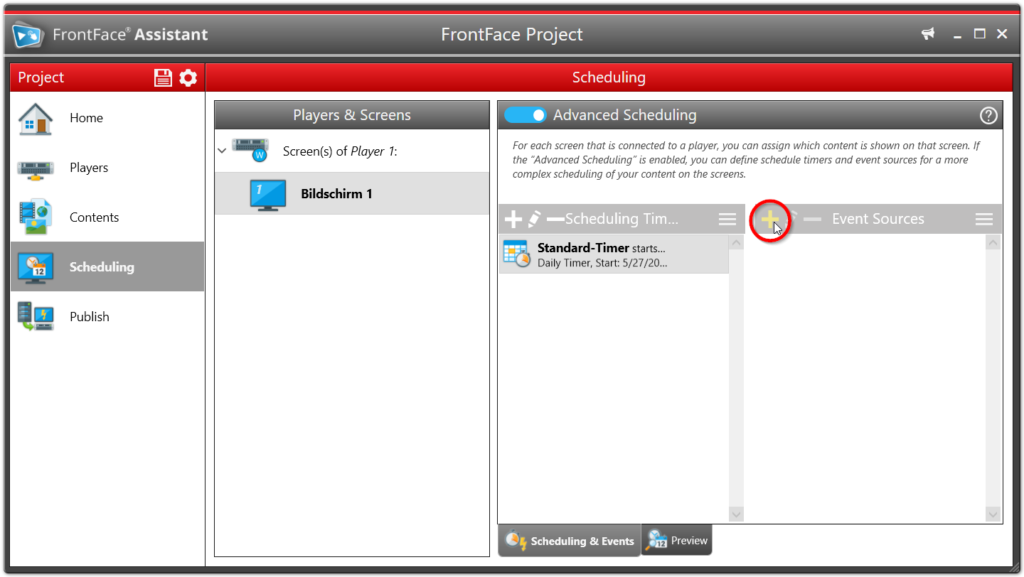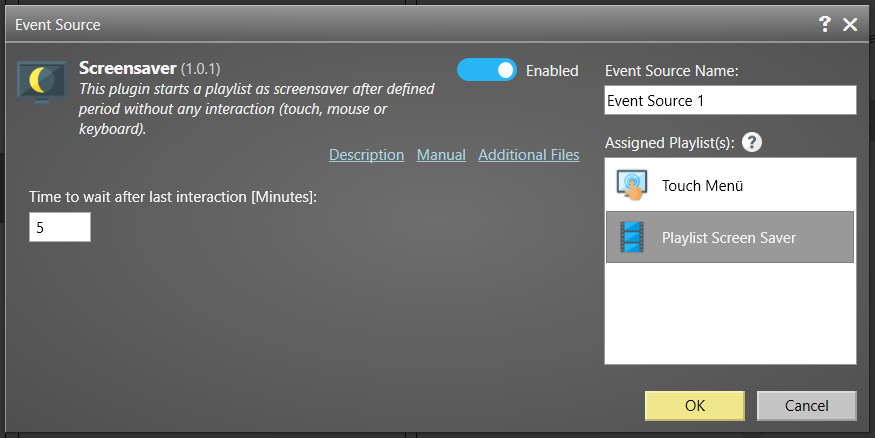If you work a lot with Office documents (Word, Excel, PowerPoint) and eventually, even use SharePoint as your intranet platform, there is often an inevitable need to integrate such files also in digital signage playlists or on interactive kiosk terminals.
When working with FrontFace, there are different ways how such an integration can be done:
1.) Integration as PDF, Print2Screen or Video
In this case, the Office files are converted into another format or exported with the respective desktop applications so that they can be displayed directly in FrontFace. As an alternative to exporting PDF documents, the Print2Screen function by FrontFace can also be used. This often gives better results in regards to display quality. In the case of PowerPoint presentations, you can either create page-by-page exports as PDF or Print2Screen, or export as video. This has the advantage that all animations and cross-fading effects from PowerPoint are fully retained. You should make sure that you always create an MP4 file and not use the old WMV format, since WMV files are significantly larger and often of poorer quality.
2.) Integration Using the Native Desktop Apps
FrontFace also enables the direct integration of EXE files in playlists and touch menus via the media object “External Application”. This way, the Office applications can be directly integrated and the file to be opened can be set in command line. A list of the available command line parameters of the Office applications can be found at Microsoft. The command line parameters allow, e.g. a PowerPoint presentation to be started directly.
However, this type of integration has some disadvantages: First of all, the Office applications must be installed on the player PC and an Office license must be available. Furthermore, security concerns can also play a role, since users with access to the system could change the files and at the same time gain access to the file system of the player PC, for example in the “Open File” dialog. Furthermore, you should also keep in mind that FrontFace starts and exits an external application here, over which there is otherwise no further control. Therefore, a direct integration of native desktop apps is only a sensible choice in a few cases.
3.) Integration via Office 365 / SharePoint as Web Page
If the Office files to be displayed are hosted on Office 365 (OneDrive or SharePoint), there is another, very elegant way for integration: As a web page in FrontFace. To do this, the file (Word, Excel or PowerPoint) must first be stored in a SharePoint document library or on OneDrive. A sharing link can then be created using the “Share” function. It is important that the “Allow editing” option is deactivated here (if desired) and otherwise the “Anyone” and “No password” sharing options are selected.
If you now open the link created in this way in a browser, the file appears in the respective online version of the Office application:
Often, however, only the display of the file contents itself is desired and therefore the display with the menu ribbon of the Office application is not what you want. Do adjust this, an additional parameter has to be appended to the URL which is:
&action=embedview
This ensures that only the document is displayed and nothing else. There are a few other parameters that can be used for certain Office applications:
| Parameter | Function | Supported Office Application |
|---|---|---|
| &action=embedview | Enabled the “full screen display” of the document without the GUI of the Office online application | All |
| &wdAllowInteractivity=False | Prevent Interactions | Excel |
| &wdHideGridlines=True | Hide grid lines | Excel |
| &wdHideHeaders=True | Hide column headings | Excel |
| &AllowTyping=True | Allow entries in calculating cells | Excel |
| &ActiveCell=’Tabelle1′!F19 | Cell to be initially displayed / active | Excel |
| &wdDownloadButton=False | Hide download button | PowerPoint |
| &wdPrint=0 | Prevent printing | Word |
| &wdEmbedCode=0 | Prevent emedding codes | Word |
| &wdStartOn=1 | Page to be shown initially | Word |
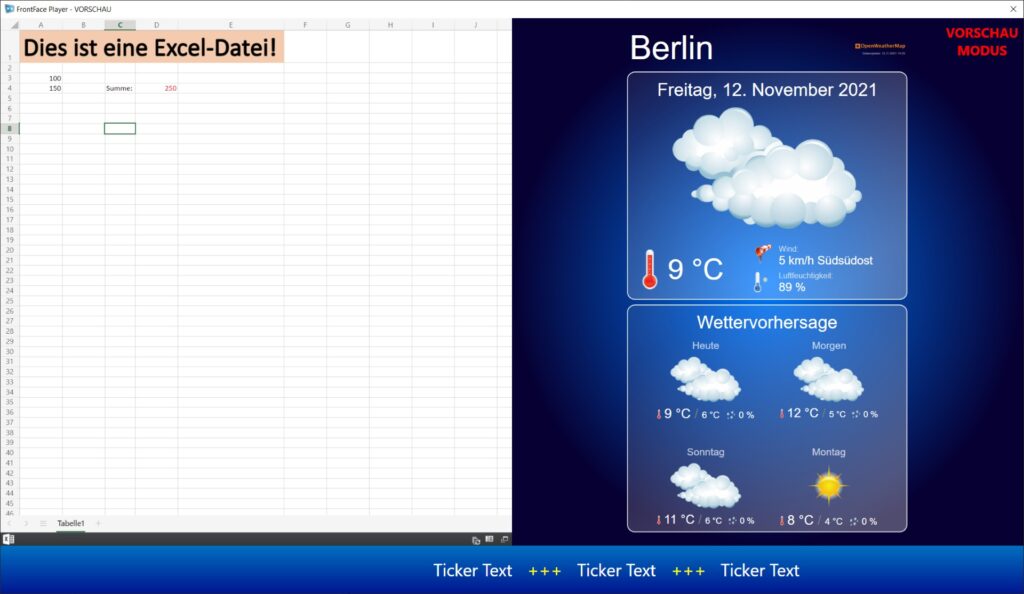
Which of the methods presented here for integrating Office documents in FrontFace playlists and touch menus you use ultimately depends on the particular use case and the basic conditions.