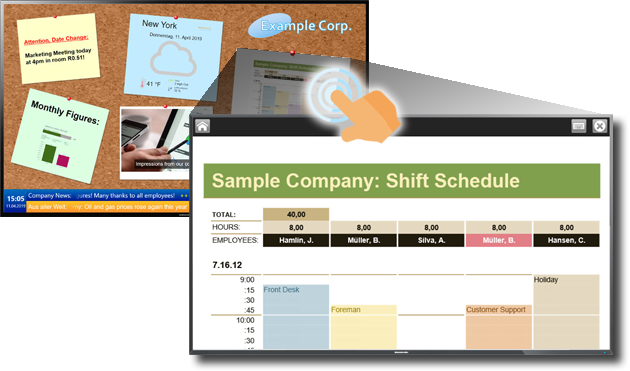Microsoft’s Power BI business intelligence software is used by many companies today. It can be used to compile business figures and data from a wide range of data sources in the company into reports and analyses, which can then be displayed in a web browser.
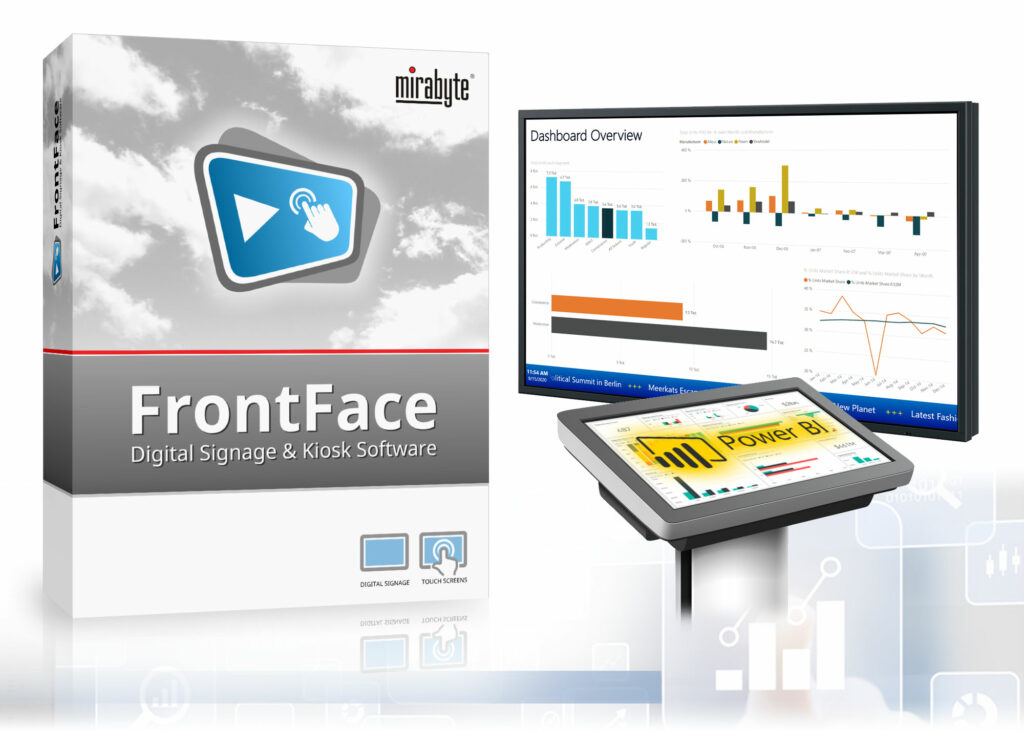
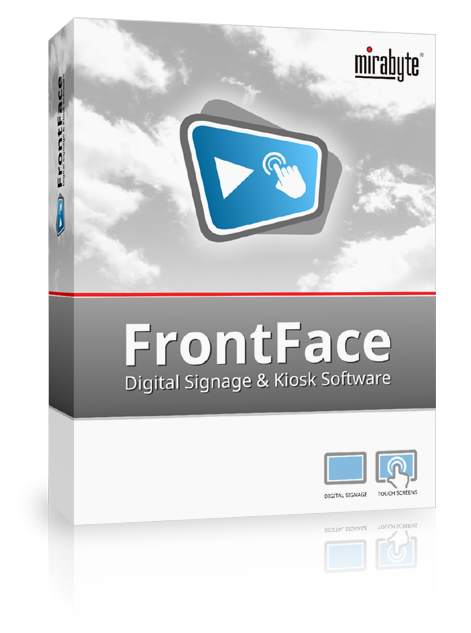 In addition to numerous improvements and new features, the latest version 4.6.0 of
In addition to numerous improvements and new features, the latest version 4.6.0 of