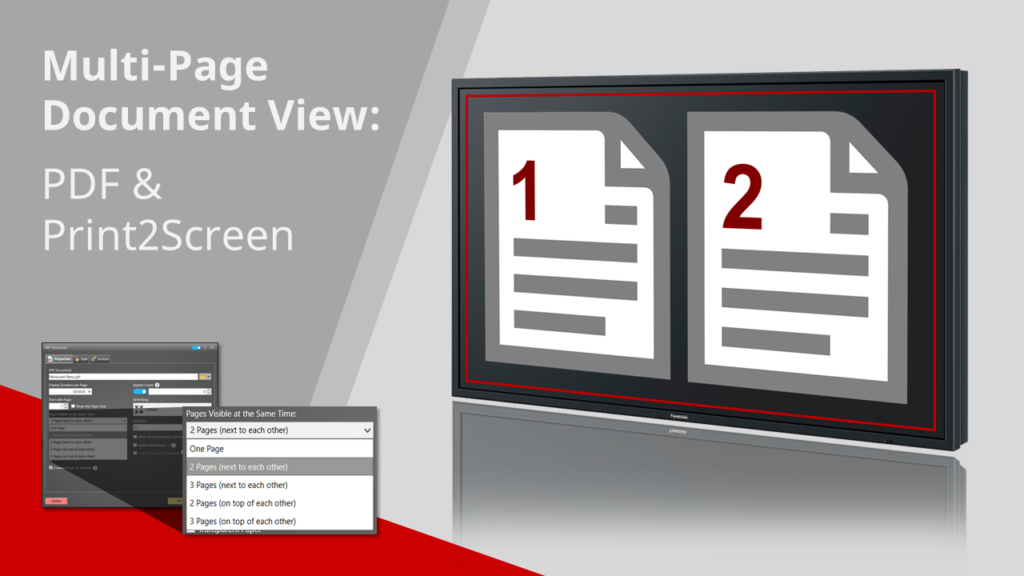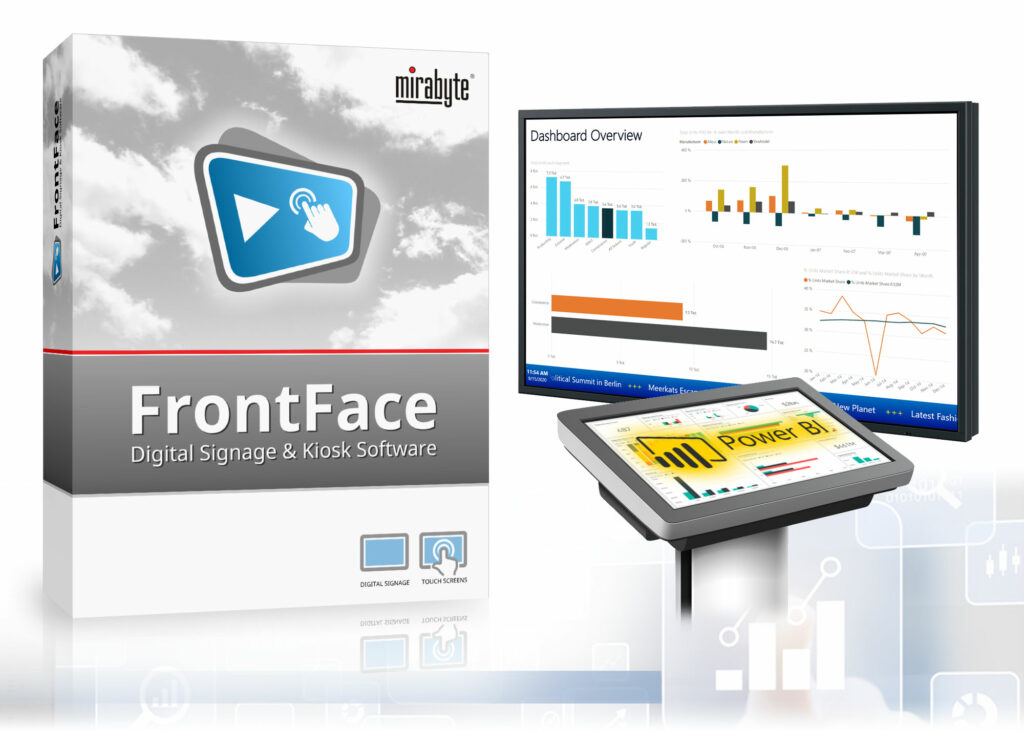With the “Date/Time” media object of FrontFace digital signage and kiosk software, you can integrate the current date and/or time into your screen content.
In addition to displaying the current date or time as a digital or analog clock, this media object can also display a countdown or ‘egg timer’. You can also use the Date/Time media object to create a world time clock!